Nice Real-Time Designer Install from Company Portal step-by-step guide Standard Procedure
|
Prepared by: |
Paresh Parmar |
|
Version: |
1.0 |
|
Effective Date: |
February 28, 2024 |
Install Nice Real Time Designer apps from the Company
Portal
From Start Menu Search “Company Portal” and
Open.
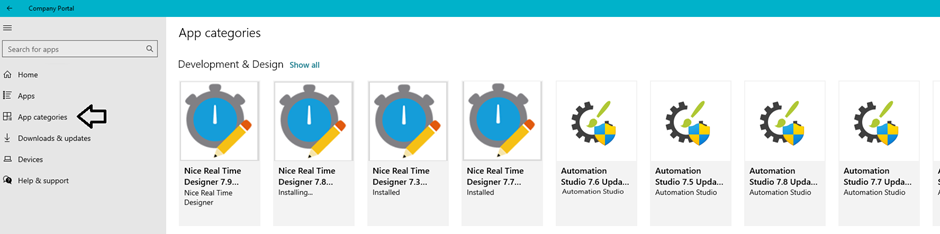
If You need
to install Real-Time Designer 7.9 Click On and install it.
Any older version or higher version will be
uninstalled, and installation will be done with the Real-Time Designer version
that you selected.
If You need to install Real-Time Designer 7.9 Click On and install it.
Any older version or higher version will be
uninstalled, and installation will be done with the Real-Time Designer version
that you selected.
Related Articles
RESET WINDOWS 10/11 Standard Operating Procedure
Prepared by: Paresh Parmar Version: 1.0 Effective Date: September 5, 2023 GUIDE FOR RE-INSTALLING WINDOWS 10/11 ONBOARDED MICROSOFT INTUNE This procedure is for reset Windows 10/11 devices and opt for the device management. Getting Started Steps to ...Office 365 Email ID Configuration Step by Step Guide.
Office 365 Email ID Configuration Standard Procedure Prepared by: Paresh Parmar Version: 1.0 Effective Date: June 7, 2023 How to Setting up Outlook for the first time (Microsoft 365) Before using Outlook for the first time, you will need to add your ...step-by-step guide to help you set up and manage multiple email accounts in Outlook
Prepared by: Paresh Parmar Version: 1.0 Effective Date: June 3, 2024 Managing multiple email boxes in Outlook can help you stay organized and efficient. Here's a step-by-step guide to help you set up and manage multiple email accounts in Outlook: ...Bitwarden User MFA Enable step by step guide.
Prepared by: Paresh Parmar Version: 1.0 Effective Date: August 27, 2023 Bitwarden User MFA Enable step by step guide. Bitwarden User MFA Login Step by Step Guide. Two-step Login via Authenticator apps, such as Google Authenticator, do not ...Remote Help Tools Step-By-Step Guide
Prepared by: Paresh Parmar Version: 1.0 Effective Date: December 12, 2023 How to start a Remote Help tool connection The firsts steps are similar for the user and the admin. Open remote help via the start menu Click Sign in Click To Accept Remote ...